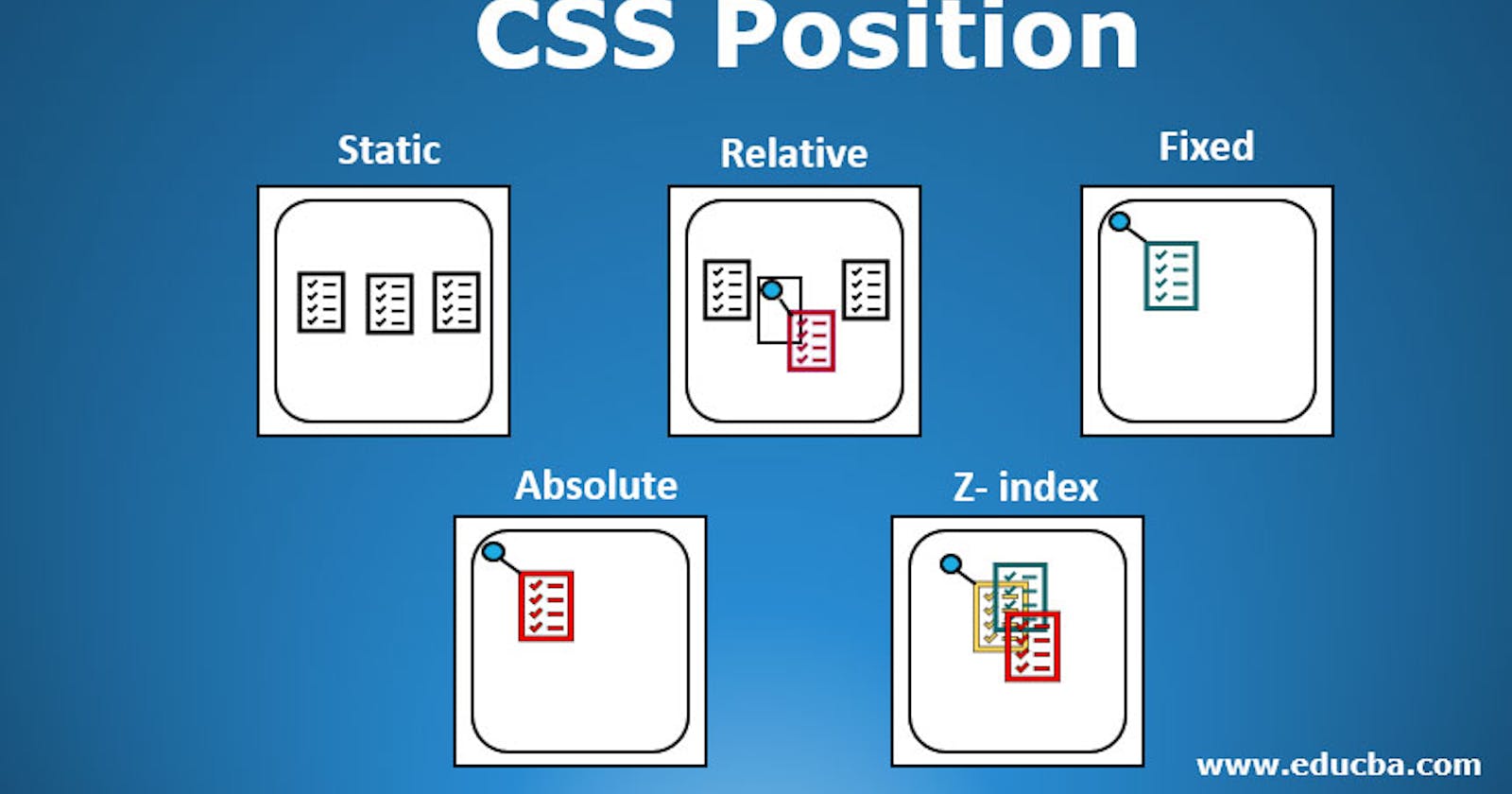Overview
The CSS position property defines the position of an HTML element inside the browser's viewport. By default, all the HTML elements will follow a default order. We can use the CSS position property to manipulate the position of HTML elements inside the viewport.
Introduction
All the HTML elements take a specific position in a browser's viewport. Viewport is the area of the browser window that contains the web content. By default, the browser renders the HTML elements one after the other in the viewport. The ordering can be horizontal or vertical, depending on the element type. For example, all div elements are rendered vertically, and all span elements are rendered horizontally.
The CSS position property defines the position of an HTML element inside the viewport. The position property is used with left, right, top, bottom, and z-index properties to position the elements in the viewport.
Values of CSS position property.
The CSS position property accepts five values used to determine the position of an HTML element.
- static
- relative
- absolute
- fixed
- sticky
Static
All HTML elements are positioned static by default. With static positioning, the elements are positioned along with the natural flow of the document. The properties left, right, top, bottom, and z-index do not affect the elements positioned as static.
Syntax
selector {
position: static;
}
Relative
With relative positioning, the elements are positioned along with the natural flow of the document. But unlike static elements, the position of the relative elements can be modified using left, right, top, bottom, and z-index properties.
Syntax
selector {
position: relative;
}
Example
we are setting the position property to relative and the left property to 100px for the blue div
.blue {
background-color: var(--blue);
position: relative;
left: 100px;
}
Output We can see that the blue div is moved 200px from the left. Even though it is moved from the left, there is a space between the red and the green div. This is because the relative positioning doesn't remove the element from its default position. Instead, the element is moved to the given position and its default place left unoccupied.
Absolute
The elements are positioned relative to their parent elements with absolute positioning. The absolute elements are positioned relative to the closest ancestor with any position property other than static. If the closest ancestor has a static position, the element is positioned relative to the next parent element without the static position property.
Example Let's set position: relative to the blue div and give the value of left to 100px.
.blue {
background-color: var(--blue);
position: absolute;
left: 100px;
}
Output We can see that the blue div is moved 200px from the left. But unlike relative elements, the absolute element is removed from its default position and moved to the new position. Hence its old position is occupied by the next element. In this case, it is the green div.
Fixed
Elements with fixed positioning are always positioned relative to the HTML element (i.e.) the root of the document. The fixed elements stay in the same position irrespective of the scrolling. Like absolute elements, the fixed elements are also removed from the natural flow of the document, and other elements occupy their place. Example In this example, we set position: fixed and top: 200px for the blue div.
.blue {
background-color: var(--blue);
position: fixed;
top: 200px;
}
Output We can see that the blue div is positioned 200px from the top and the green div takes the place of the blue div. So the order changed from red => blue => green to red => green => blue.
Sticky
With sticky positioning, the element behaves like a relative positioned until a certain scroll point, and then it will be fixed.
Example In this example, we set height: 1000px for body, so that we will have scroll bar and position: sticky, top: 50px for the blue div.
body {
height: 1000px;
}
.blue {
background-color: var(--blue);
position: sticky;
top: 50px;
}
Output When we scroll, the blue div scrolls to some extent, and then it is fixed, and then the green div continues to scroll.
Conclusion
- The CSS position property defines the position of an HTML element inside the browser's viewport
- The CSS position property takes any of the values static, relative, absolute, fixed, and sticky.
- static is the default position of the HTML elements and follows the natural flow of the document.
- relative positioning follows the natural flow of the document, but the position can be modified using left, right, top, bottom, and z-index.
- absolute positioning makes an element positioned relative to its parent with any position property other than static.
- fixed positioning always positions an element relative to the HTML element (i.e.) the root of the document.
- With stickypositioning, the element behaves like a relative positioned until a certain scroll point, and then it will be fixed.
| Tell me your thoughts below! |